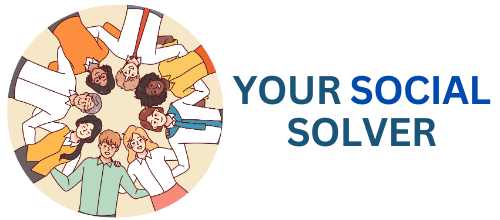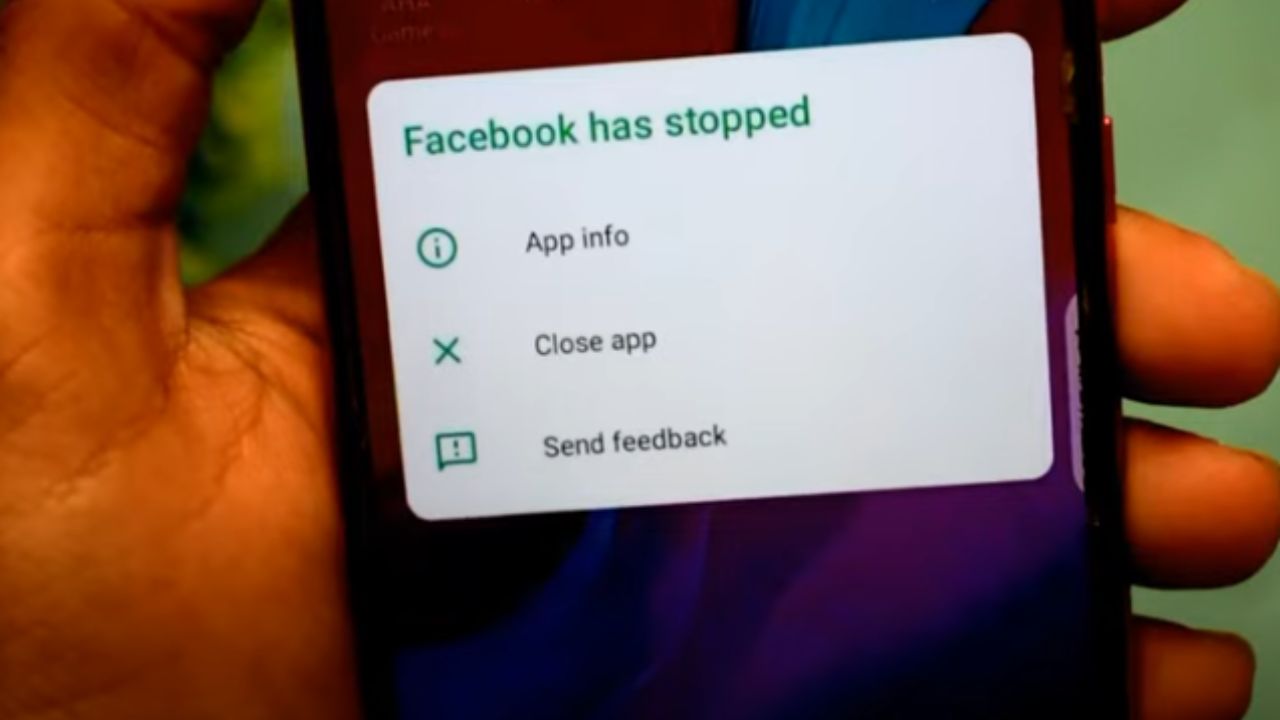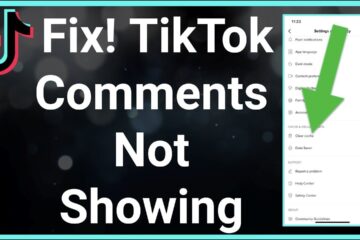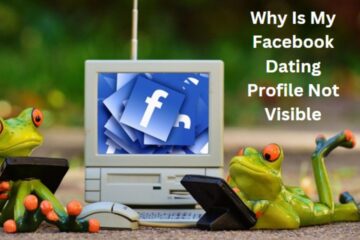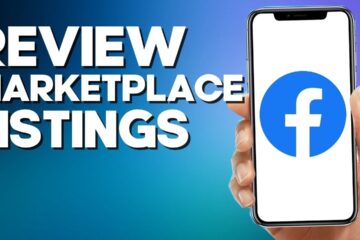Navigating social media can sometimes be frustrating, especially when your Facebook app unexpectedly closes on its own.
This issue can interrupt your scrolling, messaging, and sharing, leaving you eager to find a solution.
Let’s dive into the common reasons behind this glitch and discover how to keep your Facebook experience smooth and enjoyable!
Why Is My Facebook Closing on Its Own
There are several reasons why your Facebook app might be closing on its own. It could be due to a lack of storage space, outdated app versions, or even device performance issues.
To fix this, try clearing your cache, updating the app, or restarting your device.
Taking these steps can get you back to enjoying your Facebook experience without interruptions!
1. Insufficient storage
When your device runs low on storage, it can cause the Facebook app to behave erratically, including closing unexpectedly.
This happens because apps need space to run smoothly and store temporary files.
To tackle this issue, take a moment to check your device’s storage settings. Consider deleting unused apps, clearing old photos, or transferring files to a cloud service.
By freeing up some space, you’ll help your Facebook app function more effectively and enjoy a seamless social media experience!
2. App glitches
Sometimes, the Facebook app might close unexpectedly due to glitches or bugs. These can happen after updates or if the app has been running for a long time.
To fix this, try closing the app completely and reopening it. If the problem persists, check for any available updates in your app store.
Keeping your app up-to-date can help eliminate these pesky glitches. Remember, a quick refresh can often restore your Facebook experience, making it as enjoyable as it should be!
3. Outdated software
Running outdated software on your device can lead to compatibility issues with the Facebook app, resulting in unexpected closures.
Developers frequently release updates to improve performance, fix bugs, and enhance security.
To keep your Facebook experience smooth, take action by checking for system updates on your device.
Go to your settings and look for software updates to install any available updates to ensure your device runs the latest version.
By staying up-to-date, you’ll help the Facebook app perform better and reduce those annoying crashes!
4. Device overheating
If your device gets too hot, it can cause the Facebook app to close unexpectedly. Overheating typically happens when you run many apps at once, play graphics-heavy games, or even leave your device in direct sunlight.
To prevent this, take a break from using your device when it feels warm, and close any unnecessary apps running in the background.
Additionally, try to keep your device in a cool, shaded place.
By managing the heat effectively, you can keep your Facebook app running smoothly and enjoy your social media time without interruptions!
5. Background apps
Running multiple apps in the background can strain your device’s resources, leading to the Facebook app closing unexpectedly.
Each app consumes memory and processing power, which can overwhelm your device if it’s not equipped to handle them all at once.
To regain control, take a moment to close unused background apps. On most devices, simply swipe up or click on the recent apps button to see what’s running, then swipe them away to free up resources.
By doing this, you’ll not only improve your device’s performance but also enhance your Facebook experience, keeping the app running smoothly while you connect with friends and share your moments!
6. Corrupted files
Sometimes, corrupted files within the Facebook app or on your device can lead to sudden closures.
These corrupted files can occur due to incomplete downloads or errors during updates. If you suspect this might be the issue, take action by uninstalling and then reinstalling the Facebook app.
This process clears out any corrupted data and gives you a fresh start.
After reinstalling, log back into your account, and you’ll likely find your Facebook experience is back on track, allowing you to scroll, share, and connect without those annoying interruptions!
7. Internet issues
Poor internet connection can significantly impact your Facebook app’s performance, causing it to close unexpectedly.
When your connection is unstable or slow, the app struggles to load content, which may lead to crashes.
To tackle this issue, first, check your Wi-Fi or mobile data signal. If it’s weak, try moving closer to your router or resetting your connection.
Additionally, ensure that no other apps are running a heavy data load in the background.
By strengthening your internet connection, you can enjoy a seamless Facebook experience and keep those frustrating crashes at bay!
8. Low battery
A low battery can be a sneaky culprit behind your Facebook app closing unexpectedly. When your device’s battery gets critically low, it prioritizes essential functions and may shut down apps, including Facebook, to conserve power.
To prevent this frustrating glitch, keep an eye on your battery percentage and make sure to charge your device regularly.
If you find yourself in a pinch, consider switching on battery saver mode to extend usage until you can plug it in.
By staying proactive about your battery life, you’ll ensure a smoother experience on Facebook without those pesky interruptions!
9. Overloaded memory
Overloaded memory on your device can lead to the Facebook app closing unexpectedly, which can be frustrating.
When too many applications run at once or when your device stores too many files, it struggles to manage the workload.
To keep the Facebook app running smoothly, take a proactive approach: regularly clear out unnecessary files, uninstall apps you don’t use, and restart your device to free up memory.
By creating a lighter load for your device, you’ll enhance its performance and enjoy a seamless Facebook experience, making your time spent connecting with friends and family more enjoyable!
10. Permissions errors
Permissions errors can cause your Facebook app to close unexpectedly, disrupting your experience.
When the app doesn’t have the necessary permissions to access your device’s features, it can struggle to function properly.
To fix this, head to your device’s settings and navigate to the app permissions section. Make sure Facebook has access to features like storage, contacts, and location if you want it to run smoothly.
By actively managing app permissions, you’ll not only prevent interruptions but also enhance your overall Facebook experience!