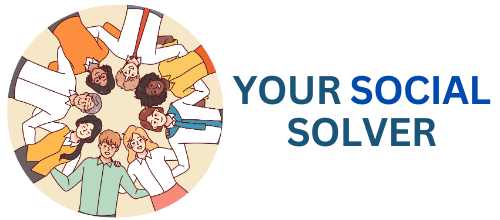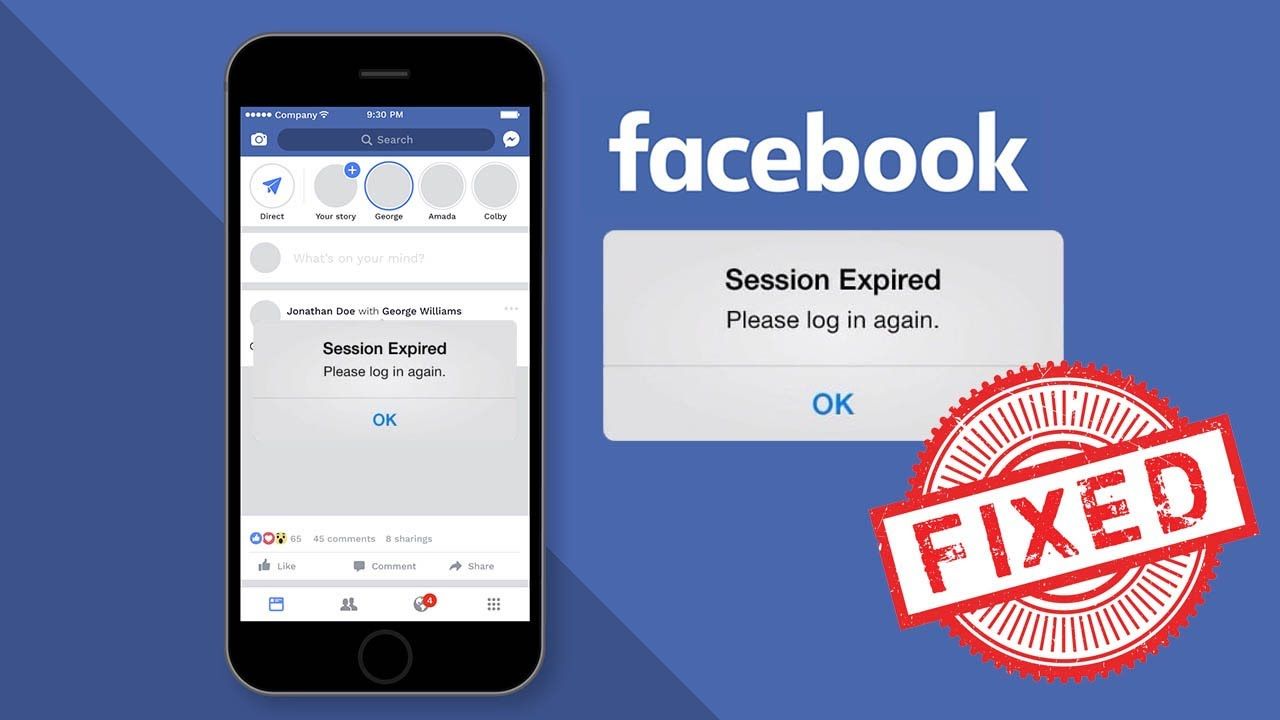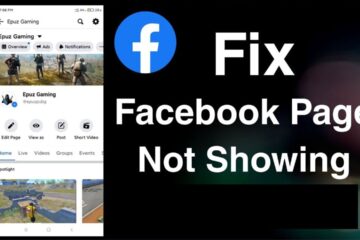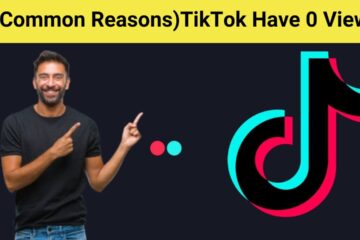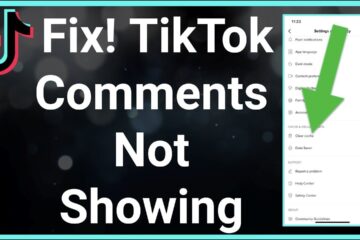When you see the message “Session Expired” on Facebook, it can be frustrating and confusing.
This usually means that your connection to the site has timed out, which can happen for several reasons.
Understanding why this occurs and how to resolve it can help you get back to connecting with friends and family without missing a beat.
Let’s dive into the common causes and solutions for this issue!
Why Is My Facebook Keep Saying Session Expired
“Session Expired” on Facebook means your login has timed out, often due to inactivity or a poor internet connection.
This can happen if you stay away from the site for too long. To fix it, simply refresh the page or log in again, and you’ll be back chatting with your friends in no time!
1. Inactivity Timeout
Inactivity timeout on Facebook occurs when you leave the site for a while without any interaction.
This is a security measure designed to protect your account by logging you out after a certain period of inactivity.
If you have been scrolling through your feed, but then take a break and don’t click anything for too long, you might find yourself back at the login screen.
To avoid this, try to stay engaged—like a post, comment, or even refresh your feed occasionally to keep the session alive.
Remember, staying active helps you stay connected!
2. Poor Internet
When your Facebook keeps saying “Session Expired,” it could be a sign of poor internet connectivity.
A weak or unstable connection can interrupt your session, causing the app or website to lose track of your login.
To fix this, try moving closer to your Wi-Fi router or switching to mobile data temporarily.
This active approach not only improves your internet speed but also helps keep you connected to your friends and updates without interruptions.
3. Multiple Logins
If you’re seeing the message “Session Expired” on Facebook, it could be due to multiple logins from different devices.
When you log into Facebook on one device and then try to access it from another while the first session is still active, the platform may flag this as a security risk.
To resolve this, consider logging out from all devices and then signing back in on your preferred device.
This not only secures your account but also ensures a smoother browsing experience. Keep your account safe and regain access swiftly!
4. Browser Cache
When you see the message “Session Expired” on Facebook, it often relates to issues with your browser cache.
The cache stores temporary files to help websites load faster, but sometimes it can hold onto outdated information that causes glitches.
To fix this, try clearing your browser cache regularly—it’s a simple step that can refresh your connection to Facebook and improve your overall browsing experience.
By doing this, you’ll keep your digital interactions smooth and hassle-free!
5. Outdated App
If your Facebook keeps saying “Session Expired,” it might be due to the app being outdated.
Regular updates are essential as they fix bugs, improve performance, and enhance security features.
To get back to scrolling through your feed without interruptions, simply head to your app store, check for any available updates for Facebook, and hit that update button!
This small action can make a big difference in your user experience.
6. Security Settings
When you encounter the message “Session Expired” on Facebook, it typically means there’s a security setting or issue at play.
This can happen if your login session is inactive for too long, or if Facebook detects suspicious activity on your account.
To stay actively connected, make sure to log in frequently and update your password regularly.
Reviewing your security settings, such as enabling two-factor authentication, can significantly enhance your account’s protection and help prevent these interruptions.
So take a moment to secure your account now, and enjoy a smoother browsing experience on Facebook!
7. VPN Issues
If your Facebook keeps saying “Session Expired,” it could be linked to your VPN settings.
When using a VPN, your connection can occasionally disrupt the stability needed for sessions on social media.
This happens because your IP address changes, making Facebook think you are logging in from a different location, which can cause it to end your session for security reasons.
To fix this, try disconnecting from your VPN momentarily and see if your Facebook experience improves.
Keep your social interactions seamless and enjoy browsing without interruptions!
8. Device Change
When you encounter the error message “Session Expired” on Facebook, it often indicates that the platform has detected a change in your device or browser.
This can happen if you switch from using a mobile app to a web browser, or if you log in from a different device altogether.
To tackle this issue, try logging out and then logging back in to refresh your session.
If you consistently face this problem, consider checking your device’s date and time settings or clearing your browser’s cache, as these can interfere with your Facebook experience.
Taking these simple steps can help you get back to scrolling and connecting with friends without the hassle!
9. Server Downtime
Experiencing a “Session Expired” message on Facebook can be incredibly frustrating, and it often relates to server downtime.
When Facebook’s servers are not functioning optimally due to maintenance or unexpected issues, users are unable to maintain their session, leading to this annoying prompt.
To stay connected, it’s crucial to check the status of Facebook’s servers or try refreshing the page.
By understanding that this is a temporary glitch, you can take proactive steps to reload or log back in, ensuring you’re back in your social loop as soon as possible!
10. Session Cookies
Session cookies are temporary files that your browser creates to hold information while you are browsing a website.
When you log into Facebook, a session cookie helps keep you logged in during your visit.
However, if this cookie gets lost or expires, you may see the frustrating “session expired” message.
This can happen if your browser closes unexpectedly, if you clear your cookies, or if you’re logged in from multiple devices.
To prevent this issue, make sure to keep your browser updated and avoid clearing cookies too frequently.
If you encounter the message, simply log back into your account and enjoy your time on Facebook again!