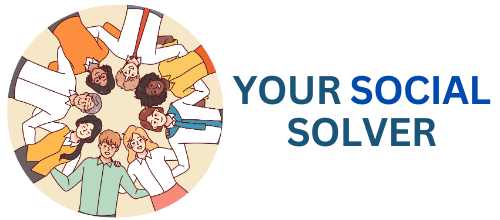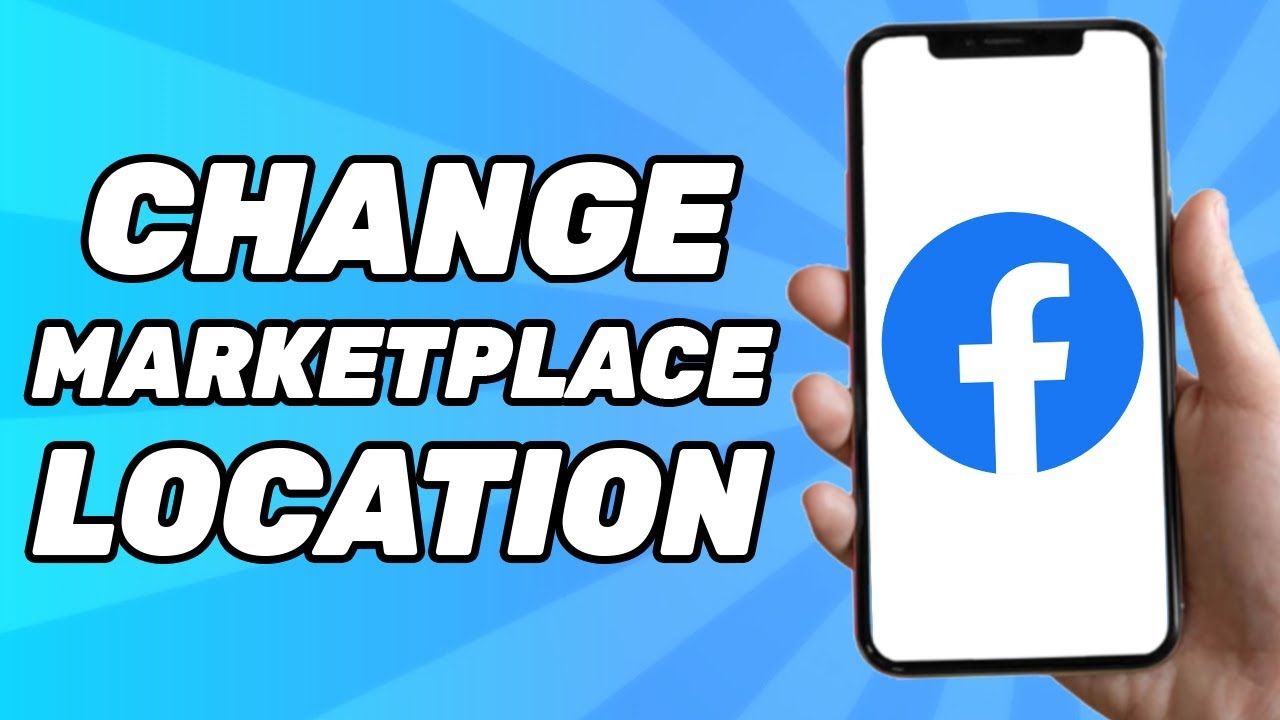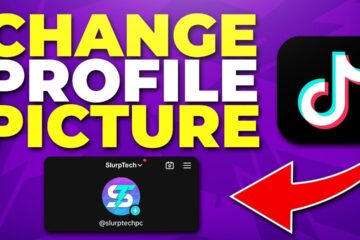If you’ve ever noticed that the location on your Facebook Marketplace is incorrect, you’re not alone! Many users face this issue, and it can be frustrating.
In this section, we’ll explore the common reasons behind the wrong location and how you can fix it quickly to enhance your buying and selling experience.
Let’s dive right in!
Why Is My Facebook Marketplace Location Wrong
If your Facebook Marketplace location is wrong, it might be due to an outdated address, location settings, or even your device’s GPS.
To fix this, check your Facebook app settings and make sure your location is turned on.
You can also manually adjust your location by typing it in the search bar.
Taking these steps will help you see listings relevant to your area!
1. Outdated address
An outdated address is one of the main reasons your Facebook Marketplace location may appear incorrect.
If you’ve moved recently and didn’t update your address in Facebook settings, the platform may still think you’re at your old location.
To fix this, take a moment to go into your profile settings and update your address to reflect your current home.
Doing this not only helps improve your Marketplace experience but also ensures that the listings you see are accurately tailored to your area.
So, go ahead and make that change—it’s quick and can significantly enhance your buying and selling experience!
2. GPS inaccuracies
Are you frustrated when your Facebook Marketplace location is wrong?
GPS inaccuracies can lead to confusing situations where items you’re selling or looking to buy show up in the wrong place.
This might happen due to poor satellite signals, obstacles like tall buildings, or a simple glitch in your mobile device.
To tackle this issue, make sure your location services are turned on and try moving to an open area for better reception.
By actively checking and adjusting your settings, you can ensure your listings are accurate, helping buyers and sellers connect effortlessly!
3. App permissions
When using Facebook Marketplace, it’s crucial to understand how app permissions can affect your location settings.
For instance, if your Marketplace location is incorrect, it might be due to the app not having permission to access your current location.
To fix this, ensure that you’ve granted Facebook permission to use your device’s GPS.\
You can easily check these settings in your phone’s privacy options.
By doing so, you empower Facebook to accurately reflect your location, making it easier to find local listings and connect with buyers and sellers nearby!
4. Wi-Fi interference
When you’re trying to sell items on Facebook Marketplace, having the right Wi-Fi connection is crucial.
Wi-Fi interference can lead to poor connectivity, making it difficult for your location to be accurately detected.
Imagine trying to update your listings or respond to buyers, but your app keeps freezing or lagging.
To avoid this frustration, ensure your Wi-Fi signal is strong and clear of interference from other devices like microwaves or cordless phones.
A stable connection will help you keep your location updated and connect with potential buyers quickly!
5. VPN usage
Using a VPN can help you fix the problem of your Facebook Marketplace location showing the wrong place.
When you connect to a VPN, it changes your internet address to make it look like you’re browsing from a different location.
This means you can select a specific city or region where you actually want to buy or sell items.
It’s a quick and easy way to get accurate listings and reach potential buyers or sellers in your desired area—just choose the right server, and you’re good to go!
6. Device settings
If you find that your Facebook Marketplace location is incorrect, you’ll need to check your device settings to ensure everything is set up correctly.
Start by opening your device’s settings and navigating to the location services.
Make sure that location access is enabled for Facebook, which allows the app to determine your current position accurately.
Adjust any settings as needed, and then revisit Facebook Marketplace to see if your location has updated.
Taking these quick steps can help you connect with local buyers and sellers without any hassle!
7. Location Services
If you’ve noticed that your Facebook Marketplace location is wrong, it’s important to adjust your location settings to ensure you can buy and sell items effectively.
Start by checking your device’s location services to make sure they are enabled. You can easily do this in your device settings under privacy options.
Once that’s set, head over to your Facebook app, navigate to settings, and update your current location.
This simple change can help you find local listings that are relevant to you, making your marketplace experience quicker and more enjoyable.
Don’t let an incorrect location hold you back—get started today!
8. Account Settings
If your Facebook Marketplace location is showing up incorrectly, it’s important to update your account settings to fix this issue quickly.
Start by navigating to your profile settings, where you can check the accuracy of your current location.
Make sure that your address is entered correctly, as a simple typo can lead to discrepancies.
After updating your location, refresh the Marketplace to ensure the changes take effect.
This easy adjustment will help ensure that you’re connecting with the right local listings, making your shopping and selling experience seamless and effective.
9. Profile Information
When dealing with the issue of “My Facebook Marketplace Location Wrong,” it’s essential to first review your profile information.
Start by checking your location settings in your profile to ensure they accurately reflect where you live.
If the location is incorrect, update it to the right city or address. Additionally, make sure your privacy settings allow for the sharing of your location to prevent any potential misunderstandings.
By actively keeping your profile information accurate, you can enhance your buying and selling experience on Facebook Marketplace.
10. App Glitch
If your Facebook Marketplace location is incorrect, it can make finding local deals a hassle.
To fix this, first check your location settings in the app—ensure that location services are enabled and that Facebook has permission to access your current location. If everything looks good but the issue persists, try refreshing the app or logging out and back in.
These simple steps can help resolve the glitch and get you back to browsing bargain finds in your area!